How to Pair a New Fire Stick Remote: Easy Steps
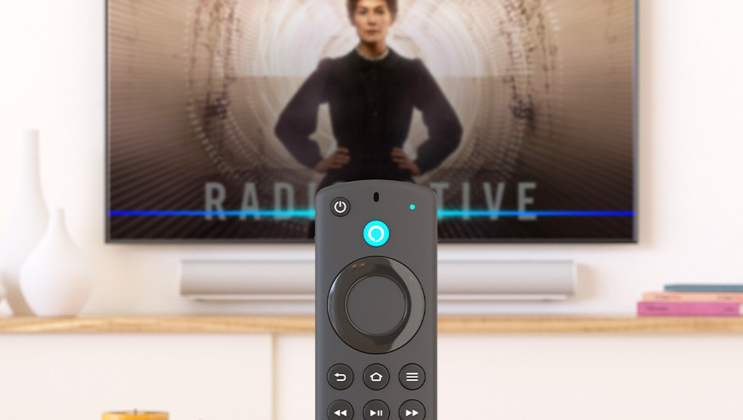
To pair a new Fire Stick remote without the old one, hold down the Home button on the new remote for ten seconds. This will put the remote in pairing mode.
Discovering how to pair a new Fire Stick remote without the old one can quickly restore your streaming experience. Losing or breaking a remote can be frustrating, especially when you want to unwind with your favorite shows. Amazon’s Fire Stick offers a simple solution to sync a new remote, making it a swift process to jump back into easy navigation of your Fire TV interface.
With the rise of streaming services and the convenience of smart devices, the need for quick fixes like pairing a new remote is more important than ever for a seamless entertainment setup. Ensuring your remote is properly paired is the first step in enjoying the vast world of digital media at your fingertips.
Contents
Introduction To Fire Stick Remotes
Getting a new Fire Stick remote can be exciting, but can turn into a hassle when the old one is missing. Don’t worry! This guide will make the process easy. Before diving into the steps to pair your remote, let’s understand why pairing correctly is critical and explore the different types of remotes available for your Fire Stick.
Importance Of Pairing Properly
Pairing your Fire Stick remote correctly is crucial for seamless streaming. A poorly paired remote can cause interrupted experiences and frustration. Let’s ensure you get back to your favorite shows without a hitch!
Different Types Of Fire Stick Remotes
- Basic Edition Remote: Has a simple design with essential functions.
- Voice Remote: Comes with a microphone button for voice commands.
- Voice Remote with Power and Volume Controls: Controls TV power and volume too.
Each type connects to your Fire Stick, giving you control over your device. Whether you’ve upgraded or need a replacement, pairing is simple. Follow this guide and enjoy your viewing in no time!

Essential Items To Begin The Pairing Process
Batteries And Their Placement
A fresh pair of batteries is crucial. They provide the power needed for your new remote to communicate with the Fire Stick. Here’s what to do:- Check the battery type: Usually, it’s AAA for Fire Stick remotes.
- Insert correctly: Make sure the positive and negative ends match the diagram inside the battery compartment.
Proximity Considerations
The distance between your new remote and the Fire Stick matters. To pair, they should be close. Follow these tips:- Stay close: Position the remote no more than 10 feet from the Fire Stick.
- Clear line of sight: Ensure no objects block the signal path from the remote to the Fire Stick.
Steps To Pair A New Remote With Fire Stick
Turning On The Fire Stick
Before pairing a new remote, power on the Fire Stick. Connect it to a power source and TV. Ensure the TV is set to the correct HDMI input. Look for the Fire Stick welcome screen on the TV.Using The Home Button For Pairing
- Hold the new remote close to the Fire Stick.
- Press and hold the Home button on the remote.
- Maintain this position for ten seconds.
- The remote enters pairing mode.
- A message appears on the TV screen when pairing is in progress.
Confirming Successful Pairing
Once the remote pairs, a confirmation message displays on the TV. This indicates successful synchronization. Test the remote by navigating the Fire Stick interface. If the remote responds properly, pairing is complete. If not, repeat the process or check the remote’s batteries.
Troubleshooting Common Pairing Issues
Interference And Obstacles
Wireless devices can face interference from other electronics. These obstructions can disrupt the pairing process of your Fire Stick remote.- Move other electronic devices away from your Fire Stick.
- Ensure that your Fire Stick is in direct line of sight with the remote.
- Remove any physical obstacles between the remote and the Fire Stick.
Remote Compatibility
Not all remotes work with every Fire Stick model. Check compatibility before attempting to pair.| Remote Model | Compatible Fire Stick Models |
|---|---|
| Basic Edition | Fire Stick Basic Edition |
| Voice Remote | Fire Stick (2nd Gen and later) |
Factory Reset As A Last Resort
If all else fails, a factory reset could be the solution. This will erase all data on your Fire Stick.- Unplug the Fire Stick for a few seconds.
- Next, press the Back button and the right part of the navigation circle together for 10 seconds.
- Reconnect the Fire Stick and follow on-screen instructions to set it up anew.
Alternative Methods Without Old Remote
Using The Fire Tv App As A Temporary Remote
Transform your smartphone into a makeshift Fire Stick remote with the Fire TV app. Simply download the app from your respective app store and connect to your Fire Stick through the same Wi-Fi network. Here’s a quick guide:- Download the Fire TV app on your smartphone.
- Open the app and select your Fire Stick from the available devices.
- Use the app to navigate and go to the Settings on the Fire Stick.
- Choose Controllers & Bluetooth Devices.
- Select Amazon Fire TV Remotes, then Add New Remote.
- Hold the Home button on your new remote for 10 seconds to pair it.
Pairing With New Devices
Pairing the new remote directly with your Fire Stick is straightforward. Ensure the remote is within 10 feet of your device and follow these steps:- Plug in your Fire Stick and turn on your TV.
- Insert batteries into the new remote.
- Press and hold the Home button for 10 seconds.
- Wait for the discovery and pairing to complete.
Seeking Customer Support Assistance
If you’re still facing issues, Amazon’s customer support team can help. Reach out for personalized assistance:- Contact support via Amazon’s help website.
- Use the live chat feature for real-time help.
- Call the customer support hotline for step-by-step guidance.
Maintaining And Managing Fire Stick Remotes
Keeping The Remote Clean
Remotes travel all around the house. They hide under cushions and sometimes get sticky with snacks. Keep them clean to prevent issues with buttons or connectivity:- Wipe the remote regularly with a soft cloth.
- Use isopropyl alcohol for a deeper clean.
- Avoid liquids that might damage the remote.
Regular Battery Checks
The remote won’t work if the batteries are dead. Make it a habit to check batteries regularly:- Replace with fresh batteries every few months.
- Look for signs like slow response as a cue to change batteries.
- Always have spare batteries ready for quick replacement.
Unpairing Unused Remotes
Having multiple remotes paired can cause confusion. Take these steps to keep your device clutter-free:| Action | Steps |
|---|---|
| Unpair Unused Remotes |
|

Conclusion
Wrapping up, pairing your new Fire Stick remote is straightforward, even without the old one. Remember to follow the steps meticulously for a quick and seamless setup. Keep this guide handy for future reference, ensuring you’re always prepared for a remote replacement.
Enjoy the convenience of your Fire Stick, now with a newly paired remote ready to enhance your streaming experience.
Read: When a More Qualified Person Arrives: Leadership Shift Dynamics
